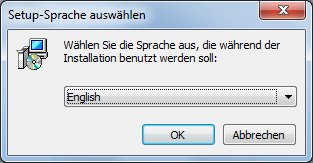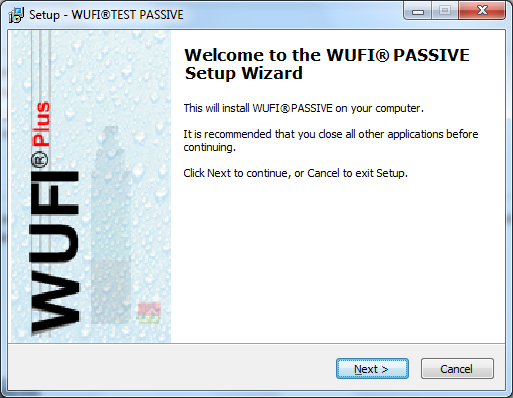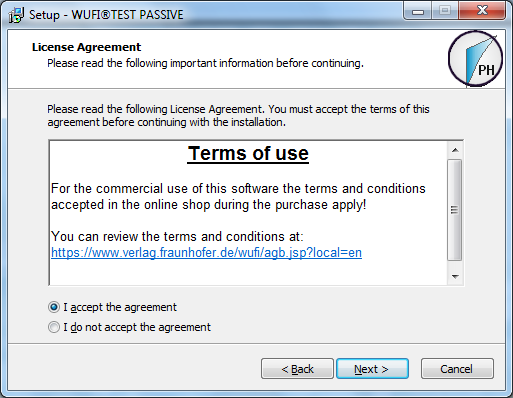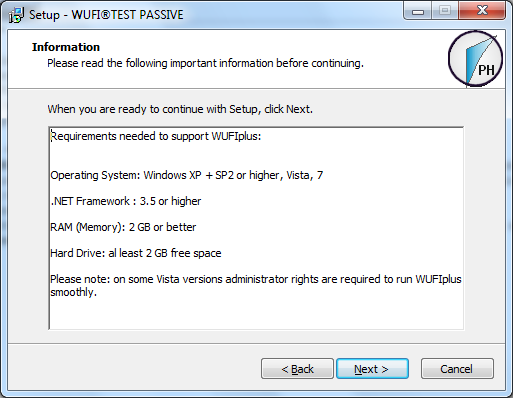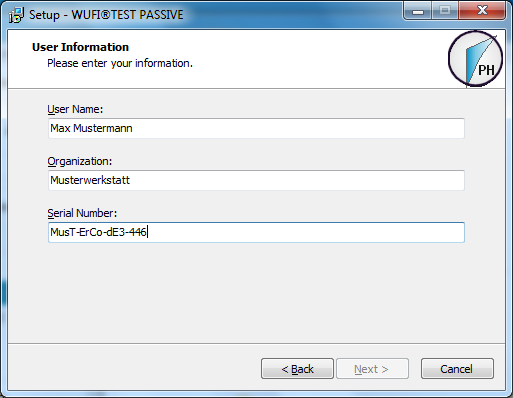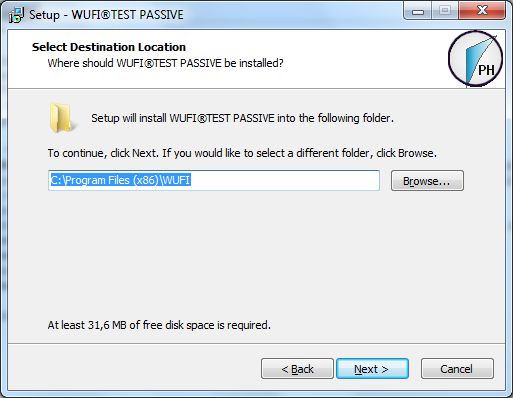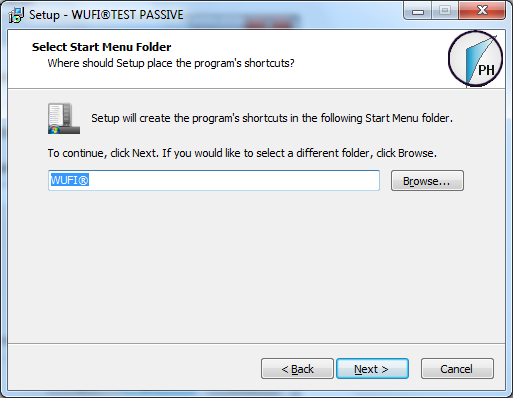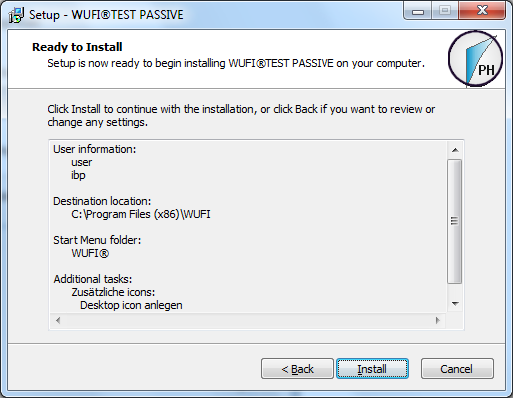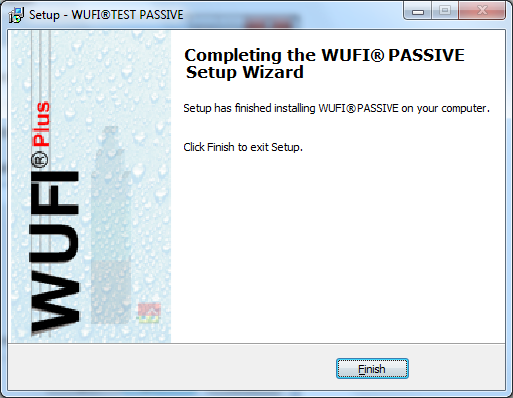Passive:Installation: Unterschied zwischen den Versionen
Aus Wufiwiki
Zur Navigation springenZur Suche springen
SebSta (Diskussion | Beiträge) |
SebSta (Diskussion | Beiträge) Keine Bearbeitungszusammenfassung |
||
| Zeile 15: | Zeile 15: | ||
[[Bild:Passive-install_requirements.png]] | [[Bild:Passive-install_requirements.png]] | ||
* Input your license information | * Input your license information | ||
[[Bild:Passive-install_code.png]] | |||
* Select your desired destination location: | * Select your desired destination location: | ||
[[Bild:Passive-install_folder.png]] | [[Bild:Passive-install_folder.png]] | ||
* Select a start menu folder: | * Select a start menu folder: | ||
[[Bild:Passive-install_startmenu.png]] | |||
* Decide whether you want a desctop icon: | * Decide whether you want a desctop icon: | ||
[[Bild:Passive-install_icon.png]] | |||
* Check settings and click "Install" to install the software: | * Check settings and click "Install" to install the software: | ||
[[Bild:Passive-install_install.png]] | [[Bild:Passive-install_install.png]] | ||
* After the instalation is done, press "finish" to end the installation: | * After the instalation is done, press "finish" to end the installation: | ||
[[Bild:Passive-install_finish.png]] | [[Bild:Passive-install_finish.png]] | ||
Version vom 6. Juni 2013, 14:41 Uhr
Computer Requirements
- IBM-compatible Pentium-class computer. High speed is recommended for performance.
- At least 2 GB of random access memory (RAM)
- Microsoft Windows XP + SP2 or higher, Windows Vista or Windows 7
- Hard disk drive with at least 2 GB of available disk space
- .Net Framework 3.5 or higher
Installing the Programm
- In order to install WUFI®Passive, admin rights are required. Put the program installation CD in the appropriate CD drive and select the language in which the installation will be held. After this, the setup screen will welcome you
- Read the terms of use here and accept them.
- Check, if your computer meets all necessary requirements:
- Input your license information
- Select your desired destination location:
- Select a start menu folder:
- Decide whether you want a desctop icon:
- Check settings and click "Install" to install the software:
- After the instalation is done, press "finish" to end the installation: