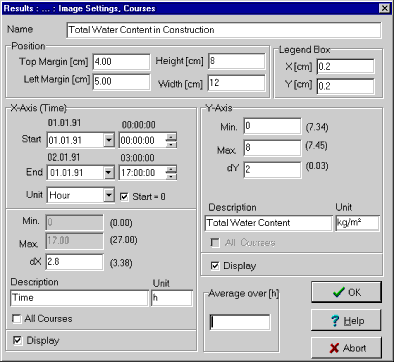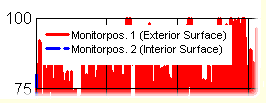1D:Dialog GraphSetupCourses
Dialog: Graph Setup, Courses
Here you can edit the settings for a graph that displays courses:
"Name:":
The name of the graph as it appears in the graphs list.
"Position":
| "Top Margin [cm]", "Left Margin [cm]": |
|
| Enter the distance of the top left corner of the graph from the top or left edge, respectively, of an A4 page. |
|
| "Height [cm]", "Width [cm]": |
|
| Enter the height and the width of the graph. |
"Legend Box":
If several curves are in the same graph, they are identified by a legend (see "Dialog: Curves Setup"), which is written to a legend box, i.e. a white rectangular area in the graph which covers any curves or grid lines to prevent them from interfering with the legend text.
| "X [cm]", "Y [cm]": |
|
| Define the position of the top left corner of the legend box relative to the top left corner of the graph. The size of the legend box is automatically adjusted to accommodate the legend text. |
"X-Axis (Time)":
| "Start", "End": |
|
The starting date of the graphical display is identical with the starting date of the calculation, the ending date is obtained from the starting date and the number of calculated hours. If you have stopped the calculation prematurely, the ending date is earlier than the ending date for the calculation you entered in the dialog "Calculation Period / Profiles". |
|
| "Unit": |
|
| Select the unit for the time axis. You can choose from hours, days and years. |
|
| "Start = 0": | |
| By default, the time axis is labeled by a continuous time count in the specified units, starting with zero, which corresponds to the starting date of the calculation. If you are displaying only part of the calculated time interval (by editing the Start or End settings), the time axis may begin with a value different from zero. In case you do not want this for some reason, this option allows you to renumber the time axis so that it does begin with zero. |
|
| "Min.", "Max.": |
|
| These two fields show you the start and the end of the time interval to be displayed, in the selected units. In order to change these values, edit the Start and End fields. |
|
| "dX": | |
| Enter the desired subdivision of the time axis. |
|
| "Description", "Unit": |
|
| Enter a text label and a unit descriptor for the time axis. The automatic default for the unit field is a one-letter descriptor for the units you selected in the "Unit" field above, but you may edit it as you please. |
|
| "All Courses": | |
| Check this option if the time axis settings for this graph shall be copied to all other graphs with courses. |
|
| "Display": | |
| Uncheck this option if no labels or numbering of the time axis shall be displayed. |
"Y-Axis":
| "Min.", "Max.", |
|
| Enter the value range and the subdivision of the Y-axis. To the right of these fields, WUFI displays the minimum and maximum values of the combined curves in the current graph to help you in selecting appropriate values. |
|
| "Vol-%": | |
| If the graph contains water content curves, this option allows you to switch the units from [kg/m³] to [Vol-%]. |
|
| "Description", "Unit:" |
|
| Enter a text label and a unit descriptor for the Y-axis. |
|
| "All ... Courses": | |
| Check this option if the Y-axis settings for this graph shall be copied to all other images with courses of the same kind (e.g. relative humidities, temperatures etc). |
|
| "Display": | |
| Uncheck this option if no labels or numbering of the Y-axis shall be displayed. |
"Average over [h]":
For the graphical display, you can choose to show time-averages of the calculation results. For instance, if you are only interested in daily means anyway, or if you want to reduce the data load on the printer.
Enter in the text box the number of hours over which the averages shall be
computed.
Version notice: the editor functions are available in WUFI Pro only.