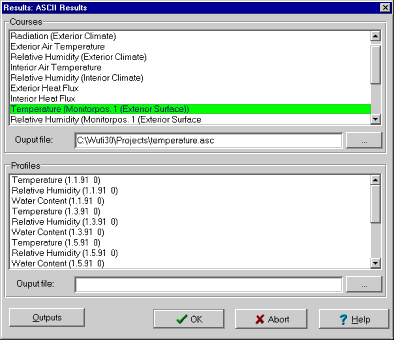1D:Dialog ASCIIExport
Dialog: ASCII Export
Instead of viewing the results as graphics, you may also write them to an ASCII file and analyse them on your own.
"Courses":
"Profiles":
Select from these lists the
courses and
profiles you want to have output.
Select a single curve with a mouse click.
If you want to select a contiguous range, first select the curve at one end and
then - with the shift key pressed - the curve at the other end of the range.
If you want to select several non-contiguous curves, select these one after the
other with the control key pressed.
To deselect a curve, click on it with the control key pressed.
"Output file":
Enter the (path and) name of the target files for courses and profiles, respectively,
in these text boxes. If you want to use an existing file name or need to search for
a directory, you may also press the button to open a "Save As" dialog.
"Output":
This button starts the export of the selected data to the specified ASCII file(s).
WUFI writes an ASCII file with several columns. The first column contains an hour count (courses) or X-coordinates in meters (profiles), the other columns contain the selected calculation results in the sequence of the selected list. The available curves are further described in the list of the curves available for the result graphs.
The results are output in the form in which they have been computed. They are not affected by the graphics settings (averaging, display of only part of the results etc).
The temperature and/or water content profiles of the last (or any other) calculation step may be used as initial temperature and/or water content profiles for the next calculation. In this way, an extended calculation may be broken up into smaller, easier manageable parts, or material parameters may be edited between successive runs in order to simulate aging etc.