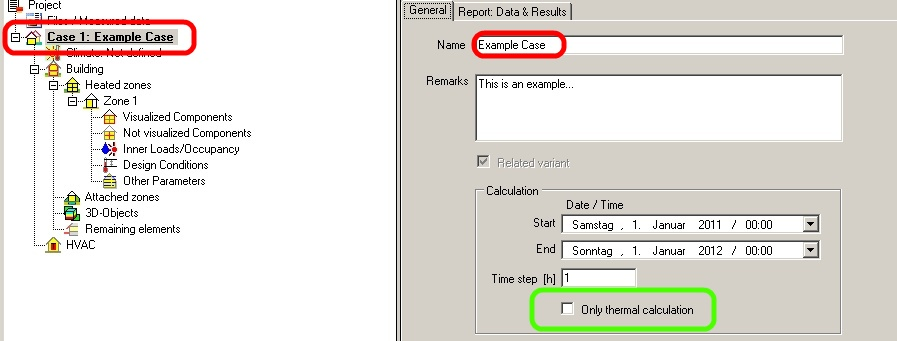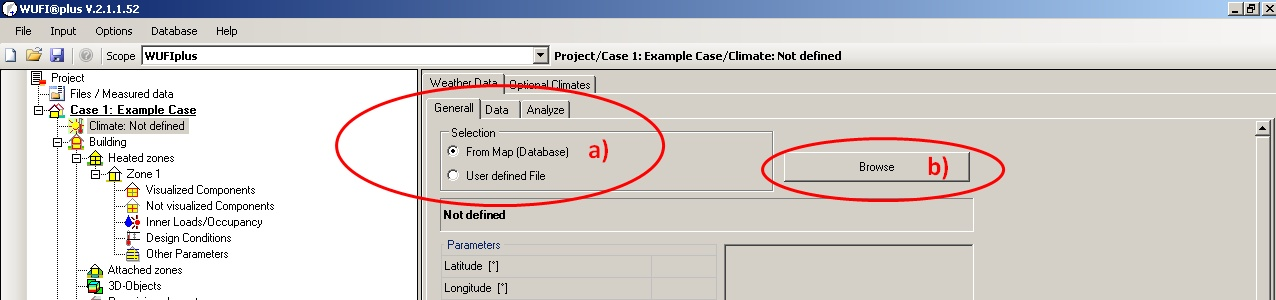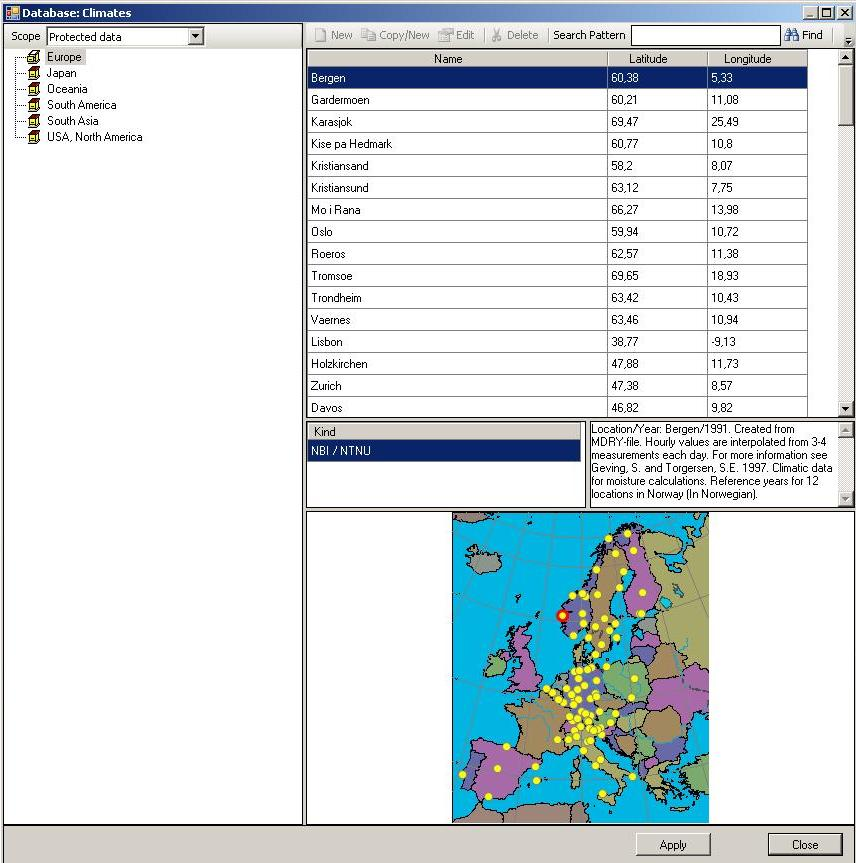Plus 2.X:First Steps
Example Case
This short example guides you step by step how to input and calculate a case. To create and compute a new case, please perform the 13 following steps.
STEP one: Information and setting of Framework Conditions
Press the “New Project” button in the Menu Bar and define a name for your project by clicking on “Case 1” in the Project Explorer. Additionally, you can enter remarks. More important is the setting of a Start and End Value as well as a suitable calculation time step like shown below in Figure 1. Furthermore, it is possible to check the entry “Only thermal calculation” (green box). Using this setting the coupled heat and moisture transport processes in the assemblies will be neglected. Only the energy transport will be considered. This will accelerate the calculation process but causes unreasonable results especially for the moisture balance as hygric interaction with assemblies is neglected. The humidity conditions inside the assemblies are not available.
STEP two : Definition of the climatic conditons
Basically, the climatic parameters, i.e. weather, influencing the simulated building can be defined here. If you want to use one of the predefined climate conditions, follow steps a) and b) shown in the picture below.
After hitting the “Browse” button another window opens (Figure 3) and the desired climate can be chosen from predefined locations by double-clicking on it.
For advanced users: It is also possible to define own climate conditions or to import own climate files. For further information, look at the special chapter.
As long as your building does not float in the air, for whatever reason, it is necessary to define at least one additional climate to give reasonable boundary conditions for the inert behavior of soil. This can be done using the “Optional Climates” tab. For the soil temperature it is accurate to select a sine curve that has its peak at about two months later than summer solstice, i.e. at the end of August / in early September in the northern hemisphere. Depending on local conditions, the amplitude of the sine curve can be modified due to the annual fluctuation of the temperature curves. This fluctuation is the difference of the mean maximum temperature of soil in warm seasons and the mean minimum temperature of soil in cold seasons. For continental climates like Siberia this amplitude may be high (high temperatures in summer, very cool winter), for maritime climate systems it is rather low. Furthermore, the mean temperature must be set. This can be approximated using the annual average air temperature. In this example we assume the climate of Holzkirchen, the WUFI’s origin with moderate continental climate. How this can be entered in WUFI®Plus can be seen in Figure 4 on the next page.
[Bild:14_soilclimate.png|4:Setting of an optional climate]
At first click at the “New” button to create a new optional climate. Then choose the sine curve and rename it to soil Climate for example. In the next step choose “User Defined Sine Curve Parameter” and input following data for the temperature:
| Mean Value (°C) | Amplitude (°C) |
| 6 | 5,5 |
For relative humidity a constant mean value of 99% is adequate.