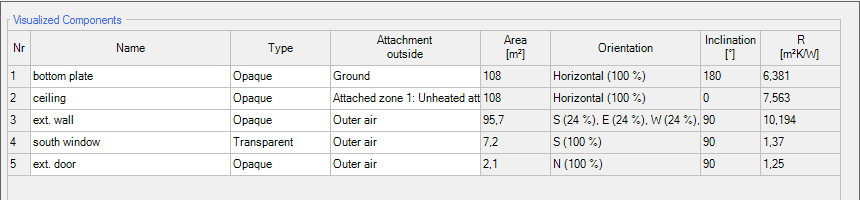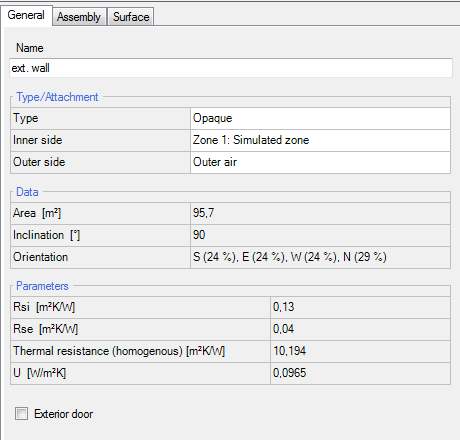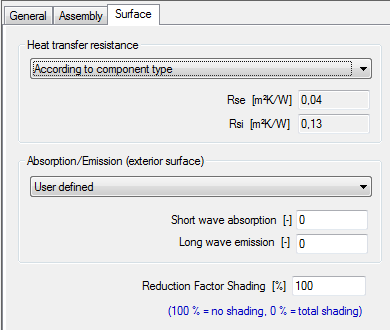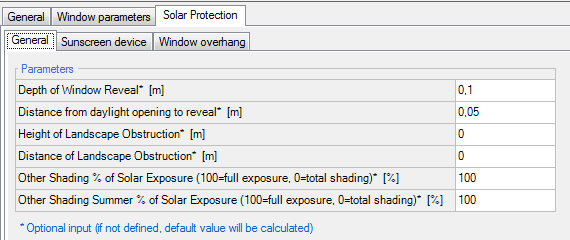Passive2:Visualized Components: Unterschied zwischen den Versionen
SebSta (Diskussion | Beiträge) |
SebSta (Diskussion | Beiträge) |
||
| Zeile 33: | Zeile 33: | ||
=== General === | === General === | ||
The general tab only differs from the opaque general tab in two points. The parameters section contains only one value, the Uw value of the window. Beneath, there are the construction Psi-values of each side of the frame. These values can either be defined by window parameters or defined by user by removing the tick. | The general tab only differs from the opaque general tab in two points. The parameters section contains only one value, the Uw value of the window. Beneath, there are the construction Psi-values of each side of the frame. These values can either be defined by window parameters or defined by user by removing the tick.<br> | ||
Note: For different installation situation you can modify the Psi-value tab and still use the same database entry. Setting the Psi-value to 0 means no frame on this side. | |||
=== Window parameters === | === Window parameters === | ||
This section differs not a lot from WUFI®Plus so is a link to the respective [[Plus_2.X:Visualized_Components#Window_Parameters|section]] of visualized components of WUFI®Plus and one to the window [[Plus:Dialog_DatabaseWindows|database]] of WUFI®Plus. | This section differs not a lot from WUFI®Plus so is a link to the respective [[Plus_2.X:Visualized_Components#Window_Parameters|section]] of visualized components of WUFI®Plus and one to the window [[Plus:Dialog_DatabaseWindows|database]] of WUFI®Plus. | ||
Version vom 23. Juli 2013, 16:20 Uhr
All components of the building requiring a definition of structure, material or environment are listed under "Visualized Components" and need to be edited here. Clicking on the respective component in the entry window table or the in the navigation tree opens the component to define. In the input window the component’s properties are defined. There are three possible types:
- Opaque components (walls)
- Transparent components (windows)
- Openings (not relevant)
Each type has different data to input and there are also some differences for opaque components, depending on whether their surface is in contact to outer air or not.
Opaque
General
The first part in the general tab is always the same and unaffected by the type chosen. The first line defines, whether the component is opaque,transparent or open. The next two lines define the climates on each side of the component. To check, which side is outer and which is inner side, see this movie. In this example picture, an exterior wall is shown. Thus the inner side is defined as zone 1, the simulated zone and on the outside outer air, which is the enclosed climate.
The data and the parameter section summarize and calculate some of the input data such as the area, inclination, orientation and the hygrothermal characteristic values of the component.
Assembly
The assembly tab works very much like the one in WUFI®Plus, so for further info, you can go to the respective subpoint of visualized components of WUFI®Plus or to the assembly database.
Surface
The surface type usually only consists of the "Heat transfer resistance" section, but if the chosen assembly has contact to outer climate, the second section appears.
In the first section, Rsi and Rsi values can be either defined by WUFI by selecting the "According to component type" scope or user defined by chosing the respective scope.
Exterior walls/doors
In case the chosen assembly is in contact to the outer air, the "Solar absoprtion/emission" section appears. Here the short wave absorption and the long-wave emission of the exterior component can be defined. WUFI also has a selection on different materials with the corresponding values. You can find them by clicking on the scope.
The shading reduction factor indicates, how much solar radiation is blocked by shading objects. 1 means, 100% of solar radiation affect the component, whereas 0 means total shading. If your exterior wall has different shading factors, depending on the orientation, it is adviseable to divide the exterior wall into different components, so you can define the factor to each wall individually.
Transparent
General
The general tab only differs from the opaque general tab in two points. The parameters section contains only one value, the Uw value of the window. Beneath, there are the construction Psi-values of each side of the frame. These values can either be defined by window parameters or defined by user by removing the tick.
Note: For different installation situation you can modify the Psi-value tab and still use the same database entry. Setting the Psi-value to 0 means no frame on this side.
Window parameters
This section differs not a lot from WUFI®Plus so is a link to the respective section of visualized components of WUFI®Plus and one to the window database of WUFI®Plus.
Solar Protection
This tab contains all information about obstructions or devices that reduce the radiation on the windows.
General
The parameters in this section are dependent on obstructions or the way the windows are implemented in the wall. Also additional shading effects and a special summer shading effect can be implemented.
Sunscreen device
Additional shading effects caused by a sunscreen device can be input here.
Window overhang
A window overhang can be implemented here.
Open
Creates an open hole. Has a different influence on the building than transparent components.