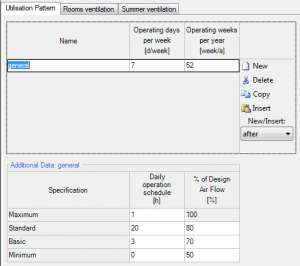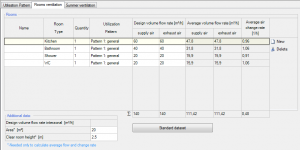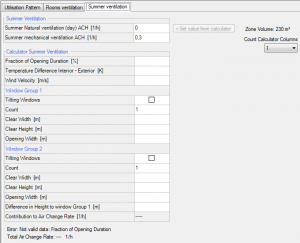Passive2:Ventilation: Unterschied zwischen den Versionen
SebSta (Diskussion | Beiträge) |
SebSta (Diskussion | Beiträge) |
||
| Zeile 14: | Zeile 14: | ||
== Summer ventilation == | == Summer ventilation == | ||
[[Bild:Passive-ventilation_summervent.png|right|Summer ventilation|thumb]] | [[Bild:Passive-ventilation_summervent.png|right|Summer ventilation|thumb]] | ||
In this section you can specify the ventilation situation during the cooling period. For the natural ventilation (both, day and night) there is an additional tool available in this tab. The estimated value by this tool can be taken over by clicking "Set calue from calculator". | |||
<br style="clear:both" /> | <br style="clear:both" /> | ||
Version vom 23. Juli 2013, 16:11 Uhr
Utilization pattern
This section defines the utilization pattern of the ventilation system. If you have different patterns for different rooms, this is the place to create them. They get assigned to the different rooms in the "rooms ventilation" tab.
Additionaly it is possible to define a daily operation schedule with different air flow rates and associated running hours.
Rooms ventilation
In this tab all ventilated rooms are assigned with an utilization pattern of the ventilation. You can define all rooms by yourself or use the standard dataset by WUFI, which contains each one kitchen, bathroom, shower and a restroom.
Also the design volume flow rate of supply and exhaust air needs to be given. WUFI will then calculate an average volume flow rate depending on the given utilization pattern and its operation schedule.
For each room you can input the area and the room height in the "additional data" section to WUFI being able to calculate the average air change rate of the room.
Summer ventilation
In this section you can specify the ventilation situation during the cooling period. For the natural ventilation (both, day and night) there is an additional tool available in this tab. The estimated value by this tool can be taken over by clicking "Set calue from calculator".