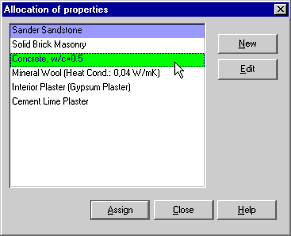2D:Dialog AllocationOfPropertiesMaterial: Unterschied zwischen den Versionen
Len (Diskussion | Beiträge) (Die Seite wurde neu angelegt: = Dialog: Allocation of Properties (Material)= <IMG SRC="pix/DialogAllocation_MatProp_02.gif" WIDTH="291" HEIGHT="236" VSPACE="0" HSPACE="0" ALT=""> <P> This dialog s...) |
Len (Diskussion | Beiträge) |
||
| Zeile 1: | Zeile 1: | ||
= Dialog: Allocation of Properties (Material)= | = Dialog: Allocation of Properties (Material)= | ||
[[Bild:DialogAllocation_MatProp_02.gif]] | |||
<P> | <P> | ||
| Zeile 16: | Zeile 16: | ||
<P> | <P> | ||
Press the <B>New</B> button to add a new material to the list. The | Press the <B>New</B> button to add a new material to the list. The | ||
[[2D:Dialog_MaterialDatabase | material database dialog]] opens | |||
which allows you to select a material from WUFI's material database. | which allows you to select a material from WUFI's material database. | ||
The selected material is added to the list. | The selected material is added to the list. | ||
| Zeile 26: | Zeile 26: | ||
Also, if two sections of the component shall contain the same kind | Also, if two sections of the component shall contain the same kind | ||
of material but start with different | of material but start with different | ||
[[2D:Dialog_InitialConditions | initial temperatures or | |||
moisture contents | moisture contents]], you may assign a <I>copy</I> of the material | ||
to the second section to be able to specify separate initial | to the second section to be able to specify separate initial | ||
conditions for it. | conditions for it. | ||
| Zeile 34: | Zeile 34: | ||
In order to view or edit the data for a material in the list, select | In order to view or edit the data for a material in the list, select | ||
the material and press the <B>Edit</B> button. The | the material and press the <B>Edit</B> button. The | ||
[[2D:Dialog_EditMaterial | Edit Material dialog]] opens which | |||
allows you to review or change the data for this material.<BR> | allows you to review or change the data for this material.<BR> | ||
Double-click on the list entry to edit the name of the material. | Double-click on the list entry to edit the name of the material. | ||
Aktuelle Version vom 10. Juni 2008, 11:59 Uhr
Dialog: Allocation of Properties (Material)
This dialog serves to assign material properties to an element of the component. It presents a list of materials that have already been assigned to an element.
The material currently assigned to the element (if any) is highlighted in a purple tint for reference. Select the desired material if it is already in the list and press the Assign button to assign the material to the element.
Press the New button to add a new material to the list. The material database dialog opens which allows you to select a material from WUFI's material database. The selected material is added to the list.
Select a material and press the Copy button to add a copy of this material to the list. The copy may serve as a starting point for creating a material with slightly different properties. Also, if two sections of the component shall contain the same kind of material but start with different initial temperatures or moisture contents, you may assign a copy of the material to the second section to be able to specify separate initial conditions for it.
In order to view or edit the data for a material in the list, select
the material and press the Edit button. The
Edit Material dialog opens which
allows you to review or change the data for this material.
Double-click on the list entry to edit the name of the material.
If you want to remove a material assignment from the component, select it in the list and press the Unassign button. If you opened the property allocation dialog with the left mouse button, this will remove the assignment from the x direction; if you opened the dialog with the right mouse button, this will remove the assignment from the y direction. A material which is not assigned to at least one direction of one element of the component will automatically be removed from the list.