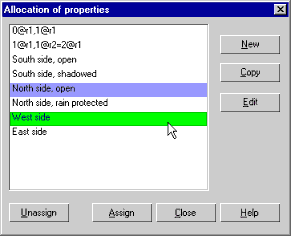2D:Dialog AllocationOfPropertiesSurfaceClimate
Dialog: Allocation of Properties (Surface/Climate)
This dialog serves to assign surface coefficients and climatic boundary conditions to a surface segment of the component. It presents a list with the properties that have been defined so far. Each list item comprises a specific set of surface transfer coefficients, climate data etc. If several surface segments share the same properties, it is sufficient to create one list item specifying these properties and to assign this item to all those surface segments.
If a list item has already been assigned to the surface segment under consideration, it is highlighted in a purple tint for reference. To re-use another one of the previously defined surface conditions, select it and press the Assign button.
Press the New button if you want to add a new set of properties to the list.
This will create a new list entry with a provisional name.
This name is based on the name of the
construction segment bounded by the surface
in question, e.g. 'r5' if you left the automatically generated name, or 'brick'
if you changed it to indicate the material of the element. It also indicates
on which side of that element the segment is located. For example, '0@r5, 3@r5' means that the segment extends from point 0 of element r5 (the lower left corner) to point 3 of element r5 (the lower right corner).
For easier reference, you may double-click on the list entry and rename it appropriately (e.g. 'south facade', 'adiabatic system boundary' etc.)
Select a list item and press the Copy button to add a copy of this item to the list. The copy may serve as a starting point for creating a list item with slightly different properties.
In order to view or edit a list item, select it and press the Edit button. The Edit Surface Coefficients dialog opens which allows you to review or change the properties.
If you want to remove the properties assignment from the surface section, select the assigned properties in the list and press the Unassign button. A list item which is not assigned to at least one surface segment of the component will automatically be removed from the list.