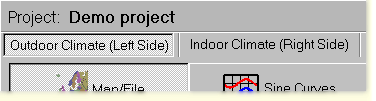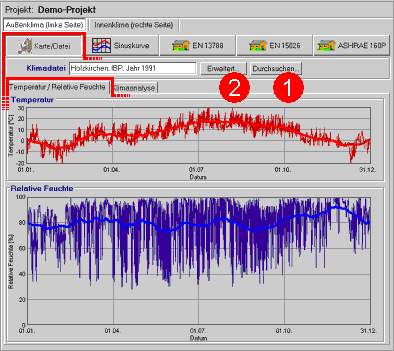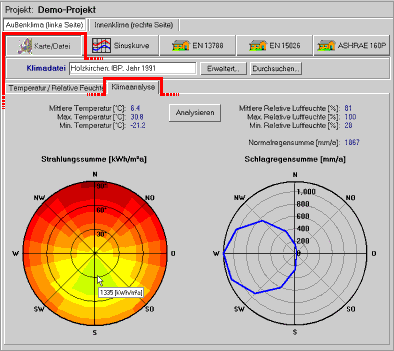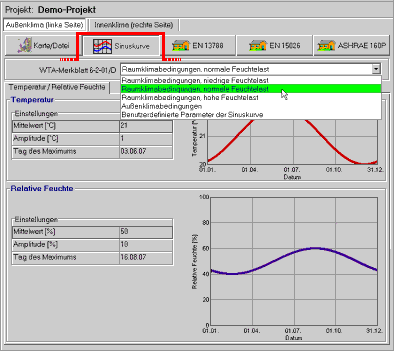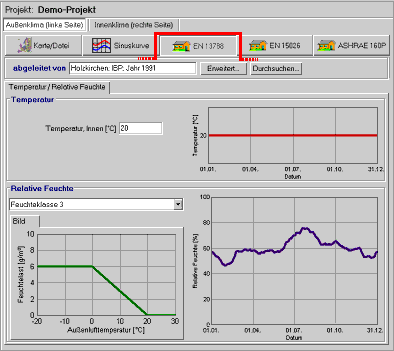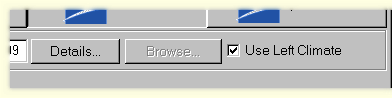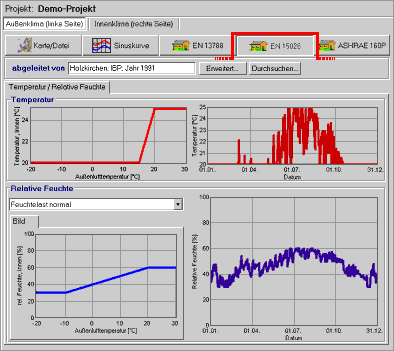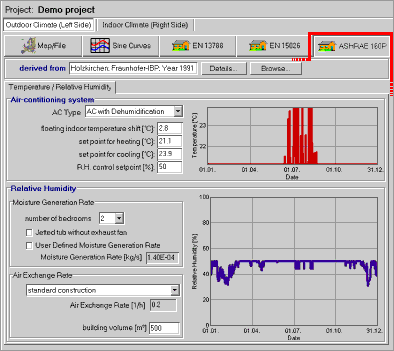1D:Dialog Climate
Dialog: Climate
At its surfaces the building component is exposed to the climatic boundary conditions which have a profound effect on its hygrothermic behaviour. As discussed in the help topic Climate data, WUFI needs for each time step data on the rain and radiation load, on the exterior and interior temperature and on the exterior and interior relative humidity.
A one-dimensional building component has a left surface and a right surface. Each of the two surfaces must be assigned its respective boundary conditions:
The boundary conditions may be given as
- hourly data read from a climate file (describing an exterior or interior climate),
- hourly interior conditions (describing an interior climate) derived from an exterior climate file through an appropriate model,
- schematic yearly sine curves (describing an exterior or interior climate).
The exterior and/or interior climates may be freely assigned to the left or right side
of the component (so you might even have exterior climates on both sides or interior
climates on both sides). The only restriction is: climate files that contain
rain and solar radiation must be assigned to the left side.
Version notice: this interchangeability only applies to
WUFI Pro. In WUFI light and WUFI ORNL/IBP the left side can only be assigned
climate files and the right side can only be assigned sine curves.
"Map/File":
Choose this option if the boundary conditions are to be read from a climate file.
The button "Browse..."
(1) opens a dialog in which you can select the
desired climate file
on a map or through a
open file dialog.
The button "Details..."
(2) opens a subdialog which offers
additional options, depending on
the climate file format (e.g. to use measured surface
or ground temperatures etc.).
Once you have selected a climate file, WUFI will plot the temperature and the relative
humidity. The thin curves show the data read from the climate file, the bold curves
represent the centered moving monthly means for easier visual accessibility.
If you have assigned the climate file to the left side of the component (the one that can absorb rain and solar radiation) you may also have a climate analysis performed.
Click on the button "Analyze" to start the analysis. WUFI will
display the minimum, maximum and mean values of temperature and relative humidity,
the normal (i.e. vertical) rain sum and the directional distributions of solar
radiation and driving rain:
The radiation rose shows the yearly sum of global radiation for receiving surfaces
with different orientations and inclinations, the driving rain rose shows the
yearly sum of driving rain on free-standing vertical surfaces
( R2 = 0.2 s/m) with different orientations.
These data will give you an overview of the most important characteristics of the selected climate file. In particular, the radiation and rain roses show the directions from which the radiation and rain loads on the facade are mainly to be expected.
*.KLI files can not be analyzed, since their radiation and rain data have
already been converted for a fixed orientation and inclination.
The analysis of *.WET files is independent of any options you may have selected
in the "Details..." subdialog;
that is, the temperature analysis always reads the air temperature from the file,
the radiation analysis always reads the global and diffuse radiation on a horizontal
surface and the driving rain analysis always reads the normal rain and the wind
speed and direction.
If the boundary conditions assigned to the left side of the component are being read from a climate file of *.WET, *.TRY, *.DAT, *.WAC, *.IWC or *.WBC type, you also need to specify the orientation and inclination of the facade so that WUFI can convert rain and solar radiation for that direction. In all other cases either rain and radiation are irrelevant, or they have already been converted for the proper orientation and inclination ( *.KLI).
Note: if a
*.KLI file assigned to the right side of
the component has a time step which is different from the time step of the climate
on the left side (even if this is only due to rounding, e.g. 0.1667 h versus 0.167 h),
there may be synchronisation problem between the two sides. In such a case you should
let WUFI read the boundary conditions for both sides from one *.KLI file,
if possible.
"Sine Curves":
In some cases it is sufficient to ignore short-term fluctuations of the boundary
conditions and to consider only their long-term (e.g. yearly) trend (this is only
possible if the highly variable quantities rain and solar radiation play no role
anyway). Temperature and relative humidity may then be modelled by simple
sine curves with yearly period, or even by constant
values.
These conditions are usually met by the interior climate: the daily variations
of indoor temperature and humidity are strongly damped by the heat and sorption
capacities of the furnishings; the remaining fluctuations do not penetrate far
into the building components and only have a negligible effect on their hygrothermal
behaviour.
If the component is not affected by rain and solar radiation, and if its
hygrothermal capacity is large enough, even the exterior climate may be
modeled in this simplified way.
WUFI generates the temperature as a sine wave with one-year period from
the yearly mean value, the amplitude and the day of maximum
specified by the user.
The default values suggested for indoor conditions (mean temperature: 20°C,
amplitude: 1°C, maximum on June 3rd) correspond to typical temperatures in
residential homes, as determined by measurements [1].
The default values suggested for exterior conditions (mean temperature: 9°C,
amplitude: 9°C, maximum on July 15th) correspond to typical conditions in
Germany [1].
Version notice: default values for exterior conditions are
only available in WUFI Pro.
WUFI generates the relative humidity as a sine wave with one-year period from
the yearly mean value, the amplitude and the day of maximum
specified by the user.
The default values suggested for indoor conditions correspond to the average
humidities in residential homes under low, normal and high moisture
load [1].
The moisture load is the difference between the water vapor concentrations
of the indoor and the outdoor air. It depends on the indoor moisture
production and the air change rate:
moisture load [g/m³] = moisture production [g/m³h] /
air change rate [1/h].
The default values suggested for exterior conditions (mean value: 80%, amplitude: 8%,
day of maximum: December 15th) correspond to typical conditions in
Germany [1].
If you wish to use other values than the defaults, choose
"User-Defined Sine Curve Parameters" from the drop-down list
and enter your values in the text boxes which can now be edited. If you want to
simply use constant values, you may hide the text boxes for amplitude and day of
maximum by checking the option "constant".
Version notice: only WUFI Pro accepts user-defined sine
parameters.
If this option is used for the boundary conditions on the left side of the component, no orientation and inclination need to be specified, since there is neither rain nor solar radiation.
Literature:
[1] WTA-Merkblatt 6-2-01/D: Simulation wärme- und
feuchtetechnischer Prozesse.
"EN 13788":
With this option you can derive the interior climate from an exterior climate, using the algorithm specified by DIN EN ISO 13788.
If this interior climate has been assigned to the right side of the component, and a climate file has already been assigned to the left side as the exterior climate, then you just need to check the option "Use Left Climate" to have the interior climate derived from that file; this will be the standard case:
Instead, you may also derive the interior climate not from the climate file assigned to the left side, but from some completely independent file. To do this, uncheck the option "Use Left Climate", and select the desired climate file through the button "Browse...". It is up to you to decide whether this makes sense or not.
If the interior climate to be derived has been assigned to the left side of the component, the climate file from which it is to be derived must always be explicitly specified via "Browse...".
For the relative humidity, you may select one of four predefined humidity classes
from the drop-down list. You may also specify your own moisture load function by
selecting "User-defined" from the drop-down list: there appears
a table where you can enter your values for the function.
Method of calculation:
The relative humidity for the interior climate is determined from the interior air temperature (held fixed) and the absolute humidity Ni of the interior air. For Ni, we have:
| Ni = Na +
δN |
|||
| Ni | : | interior absolute humidity, | |
| Na | : | exterior absolute humidity, | |
| δN | : | moisture supplement, determined from θa by means of the moisture load function Na. |
|
| Na = φa · absolute-humidity-at-saturation(θ a) |
|||
| θa | : | monthly centered moving mean of exterior air temperature | |
| φa | : | monthly centered moving mean of exterior relative humidity
|
|
If this option is used for the boundary conditions on the left side of the component, no orientation and inclination need to be specified, since there is neither rain nor solar radiation.
Version notice: this option is only available in
WUFI Pro.
"prEN 15026":
With this option you can derive the interior climate from an exterior climate, using the algorithm specified by prEN 15026.
If this interior climate has been assigned to the right side of the component, and a climate file has already been assigned to the left side as the exterior climate, then you just need to check the option "Use Left Climate" to have the interior climate derived from that file; this will be the standard case:
Instead, you may also derive the interior climate not from the climate file assigned to the left side, but from some completely independent file. To do this, uncheck the option "Use Left Climate", and select the desired climate file through the button "Browse...". It is up to you to decide whether this makes sense or not.
If the interior climate to be derived has been assigned to the left side of the
component, the climate file from which it is to be derived must always be explicitly
specified via "Browse...".
The interior air temperature is determined from the exterior air temperature by means of a transfer function; the interior relative humidity is also determined from the exterior air temperature by means of a transfer function:
| θ i = temperature-function(θ a), | |||
| φ i = humidity-function(θ a).
|
|||
| θ i | : | interior air temperature, | |
| φ i | : | interior relative humidity, | |
| θ a | : | daily centered moving mean of the exterior air temperature | |
For the relative humidity, you may select one of two predefined moisture loads
from the drop-down list ("normal" and "high").
If this option is used for the boundary conditions on the left side of the
component, no orientation and inclination needs to
be specified, since there is neither rain nor solar radiation.
Version notice: this option is only available in
WUFI Pro.
"ASHRAE 160P"
With this option you can derive the interior climate from an exterior climate, using the algorithm specified by ASHRAE Standard 160P.
For details please refer to: ASHRAE Standard 160P, "Design Criteria for Moisture Control in Buildings" (Draft July 2006). WUFI determines the indoor climate by the method illustrated in "Flowchart 3. Indoor design humidity, intermediate method".
Version notice: this option is not available in WUFI light. In WUFI ORNL/IBP only the predefined parameters can be used.