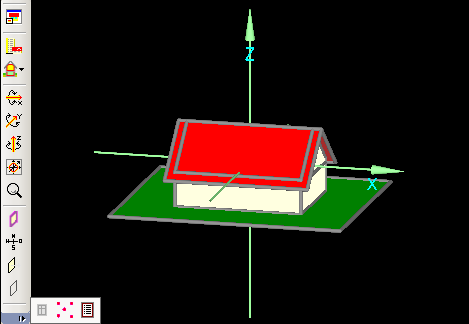Plus 2.X:Visualization Box: Unterschied zwischen den Versionen
Krizzl (Diskussion | Beiträge) |
Krizzl (Diskussion | Beiträge) |
||
| Zeile 1: | Zeile 1: | ||
= The Visualization Box = | == The Visualization Box == | ||
[[Bild:P2-Visualization_Box.png]] | [[Bild:P2-Visualization_Box.png]] | ||
| Zeile 5: | Zeile 5: | ||
The Visualization Box is for displaying, creating and modifying the building that is to be calculated. | The Visualization Box is for displaying, creating and modifying the building that is to be calculated. | ||
===The Buttons in the Visualization Box=== | |||
[[Bild:P2-Expand_Shrink.png]] '''Expand/Shrink Button''': It is advisable to expand the Visualization Box window into full screen mode before using it. | [[Bild:P2-Expand_Shrink.png]] '''Expand/Shrink Button''': It is advisable to expand the Visualization Box window into full screen mode before using it. | ||
[[Bild:P2-Buildwiz.png]]'''Building Wizard Button''':This Button is a link to the [[Plus 2.X: Building_Wizard|Building Wizard]] | [[Bild:P2-Buildwiz.png]]'''Building Wizard Button''':This Button is a link to the [[Plus 2.X: Building_Wizard|Building Wizard]] | ||
[[Bild:P2-vb_zones.png]]: '''Zones Button''', by clicking on it already existing zones can be renamed and new ones can be created, by holding on the mouse on that button, individual zones can be selected with the effect that only the components belonging to the selected zone are shown in the Visualization Box. | [[Bild:P2-vb_zones.png]]: '''Zones Button''', by clicking on it already existing zones can be renamed and new ones can be created, by holding on the mouse on that button, individual zones can be selected with the effect that only the components belonging to the selected zone are shown in the Visualization Box. | ||
[[Bild:P2-Rotate.png|left]]These Buttons allow '''rotating''' the building around all three axes, <br> | [[Bild:P2-Rotate.png|left]]These Buttons allow '''rotating''' the building around all three axes, <br> | ||
| Zeile 27: | Zeile 31: | ||
as well as the '''normal vector''' of every component. <br> | as well as the '''normal vector''' of every component. <br> | ||
This Button allows to make a component '''"conditionally not visible/pickable"''' for example in order to make components lying behind accessible. The difference to the "transparent/opaque" button is, that the component is neither visible nor pickable whereas it is still pickable if only the view is switched from opaque to transparent. | |||
It is important to check mark the Option "conditionally not visible/pickable" in the [[Plus 2.X:Properties|Properties]] of the according component. | |||
<br> | <br> | ||
[[Bild:P2-windows.png|left]] | [[Bild:P2-windows.png|left]] | ||
These three buttons are "Windows/Openings" for creating new windows, "Vertices visible/invisible" to display or not display | These three buttons are [[Plus 2.X:Windows|'''"Windows/Openings"''']] for creating new windows and openings, '''"Vertices visible/invisible"''' to display or not display the vertices and [[Plus 2.X:Options|'''"Options"''']]<br> | ||
===Creating and Modifying a Building in the Visualization Box=== | |||
Besides the operations through these buttons buildings can be [[Plus 2.X:Building#Edit 3D|created and modified]] in the Visualization Box. | Besides the operations through these buttons buildings can be [[Plus 2.X:Building#Edit 3D|created and modified]] in the Visualization Box. | ||
Version vom 27. April 2011, 12:25 Uhr
The Visualization Box
The Visualization Box is for displaying, creating and modifying the building that is to be calculated.
The Buttons in the Visualization Box
![]() Expand/Shrink Button: It is advisable to expand the Visualization Box window into full screen mode before using it.
Expand/Shrink Button: It is advisable to expand the Visualization Box window into full screen mode before using it.
![]() Building Wizard Button:This Button is a link to the Building Wizard
Building Wizard Button:This Button is a link to the Building Wizard
![]() : Zones Button, by clicking on it already existing zones can be renamed and new ones can be created, by holding on the mouse on that button, individual zones can be selected with the effect that only the components belonging to the selected zone are shown in the Visualization Box.
: Zones Button, by clicking on it already existing zones can be renamed and new ones can be created, by holding on the mouse on that button, individual zones can be selected with the effect that only the components belonging to the selected zone are shown in the Visualization Box.
These Buttons allow rotating the building around all three axes,
centering the display of the building
and zooming in and out of the picture.
With these buttons view on components can be changed from transparent to opaque, transparent mode makes looking "through" components onto some otherwise hidden components possible.
Also the orientation of the building can be displayed,
as well as the normal vector of every component.
This Button allows to make a component "conditionally not visible/pickable" for example in order to make components lying behind accessible. The difference to the "transparent/opaque" button is, that the component is neither visible nor pickable whereas it is still pickable if only the view is switched from opaque to transparent.
It is important to check mark the Option "conditionally not visible/pickable" in the Properties of the according component.
These three buttons are "Windows/Openings" for creating new windows and openings, "Vertices visible/invisible" to display or not display the vertices and "Options"
Creating and Modifying a Building in the Visualization Box
Besides the operations through these buttons buildings can be created and modified in the Visualization Box.