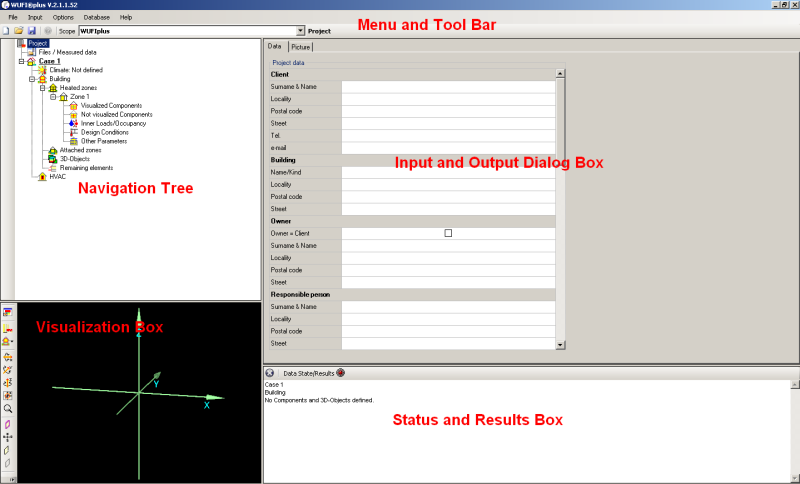Plus 2.X:Overview on the User Interface: Unterschied zwischen den Versionen
Aus Wufiwiki
Zur Navigation springenZur Suche springen
Krizzl (Diskussion | Beiträge) |
Krizzl (Diskussion | Beiträge) |
||
| (Eine dazwischenliegende Version desselben Benutzers wird nicht angezeigt) | |||
| Zeile 1: | Zeile 1: | ||
= The User Interface in | = The User Interface in WUFI®plus 2.X = | ||
[[Bild:Overview_User_Interface.png]] | [[Bild:Overview_User_Interface.png]] | ||
| Zeile 6: | Zeile 6: | ||
The main elements are: | The main elements are: | ||
* | * the [[Plus 2.X:Menu and Dialogues|'''Menu and Tool Bar''']] to help you navigate to any function, | ||
* | * the [[Plus 2.X:Tree|'''Navigation Tree''']]: It is reasonable to follow its structure while inputting data, to make sure nothing is left out, | ||
* | * the [[Plus 2.X:Visualization Box|'''Visualization Box''']] in which the building can be seen and edited, | ||
* | * the [[Plus2:Status and Results|'''Status and Results Box''']] which displays errors that are to be corrected and missing input and where the calculation can be started when all important data is inserted, | ||
* the '''Input and Output Dialog Box '''which shows the different panels according to the selected entry in the Navigation Tree. | * the '''Input and Output Dialog Box '''which shows the different panels according to the selected entry in the Navigation Tree. | ||
Aktuelle Version vom 27. März 2012, 16:47 Uhr
The User Interface in WUFI®plus 2.X
The main elements are:
- the Menu and Tool Bar to help you navigate to any function,
- the Navigation Tree: It is reasonable to follow its structure while inputting data, to make sure nothing is left out,
- the Visualization Box in which the building can be seen and edited,
- the Status and Results Box which displays errors that are to be corrected and missing input and where the calculation can be started when all important data is inserted,
- the Input and Output Dialog Box which shows the different panels according to the selected entry in the Navigation Tree.