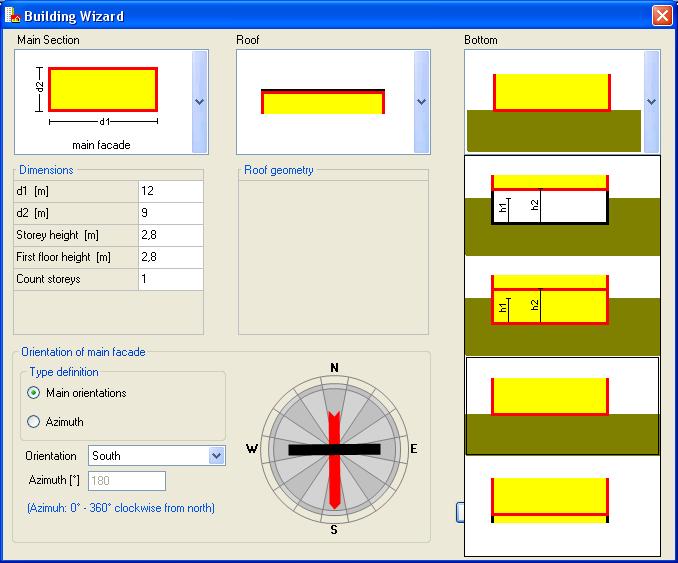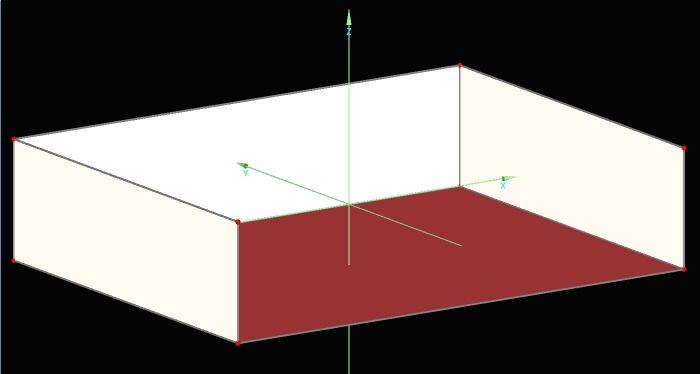Plus:TreeBuilding: Unterschied zwischen den Versionen
Tes (Diskussion | Beiträge) Keine Bearbeitungszusammenfassung |
Tes (Diskussion | Beiträge) K (→Vertices) |
||
| Zeile 6: | Zeile 6: | ||
<br style="clear:both;" clear="all" /> | <br style="clear:both;" clear="all" /> | ||
= | =Edit 3D= | ||
If the geometry of the building is exceeding the capabilities of the Building Wizards, it can be expanded and changed in the input window "Edit 3D | If the geometry of the building is exceeding the capabilities of the Building Wizards, it can be expanded and changed in the input window "Edit 3D". The window is opened by clicking on the icon in the graphical window orientation. Even a complete construction of the building simulation is possible here. By setting vertices and connecting them to components the geometry can be constructed. | ||
[[Bild:WUFI-PlusVertices.jpg|left|700px]] | [[Bild:WUFI-PlusVertices.jpg|left|700px]] | ||
<br style="clear:both;" clear="all" /> | <br style="clear:both;" clear="all" /> | ||
Version vom 6. Juli 2010, 10:03 Uhr
Building Wizard
For the new project, the building can be created in two ways. Is the building or the space not too complex in its geometry the automatic building wizard cane be used to generate. This tool generates automatically, with some details of floor plan, roof form and foundation of, the building.
Edit 3D
If the geometry of the building is exceeding the capabilities of the Building Wizards, it can be expanded and changed in the input window "Edit 3D". The window is opened by clicking on the icon in the graphical window orientation. Even a complete construction of the building simulation is possible here. By setting vertices and connecting them to components the geometry can be constructed.
Thus the input of a complex building form is possible. Openings such as windows and doors are added per right click on the appropriate component as "Opening". They appear as component in the navigation tree.
The building can easily be turned into another direction without having to be generated from scratch.
When the building is created in its geometry and windows and doors are defined the inputs about the properties of the individual components can be made.