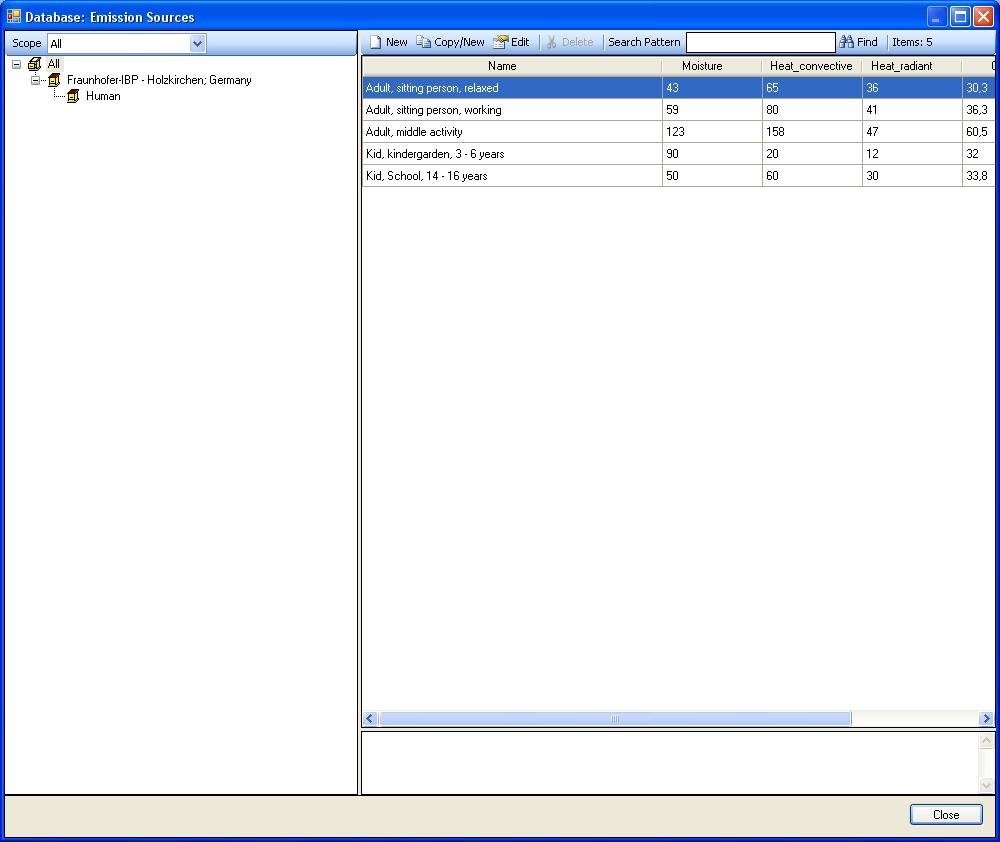Plus:Dialog DatabaseEmissionSources: Unterschied zwischen den Versionen
Tes (Diskussion | Beiträge) |
Tes (Diskussion | Beiträge) |
||
| Zeile 15: | Zeile 15: | ||
<P> | <P> | ||
The windows are organized by <B>Sources</B> and by <B>Catalogues</B> | The windows are organized by <B>Sources</B> and by <B>Catalogues</B> | ||
.<BR> | |||
The source indicates the institution which has provided the emission source. You may | The source indicates the institution which has provided the emission source. You may | ||
select "All sources" in order to see all emissions, or you may select only | select "All sources" in order to see all emissions, or you may select only | ||
| Zeile 25: | Zeile 25: | ||
<P> | <P> | ||
The emissions contained in the selected sources and catalogues are displayed in the | The emissions contained in the selected sources and catalogues are displayed in the | ||
<B>emissions list</B | <B>emissions list</B>. You may | ||
<B>"Sort"</B> the emissions by name or leave them unsorted. | <B>"Sort"</B> the emissions by name or leave them unsorted. | ||
</P> | </P> | ||
| Zeile 32: | Zeile 32: | ||
you can add your own emissions to the database. To do this, first create your own | you can add your own emissions to the database. To do this, first create your own | ||
catalogue with the <B>"Edit catalogue"</B> button | catalogue with the <B>"Edit catalogue"</B> button | ||
: | |||
</P> | </P> | ||
<P> | <P> | ||
Aktuelle Version vom 11. Februar 2011, 15:07 Uhr
Database Emission Sources
In this dialog you can view the emission sources contained in the emission sources database. You also can add and edit your own emission (you can not edit the predefined sources).
In order to assign emissions from the database to design the inner loads, use the button "Calc. ", which can be accessed from the Occupancy Loads dialog via the "Calc." button in the table of Day-profile.
The windows are organized by Sources and by Catalogues
.
The source indicates the institution which has provided the emission source. You may
select "All sources" in order to see all emissions, or you may select only
one source if only a subgroup of emissions is relevant to your investigation.
For each source, the emissions have been organized in catalogues which comprise a
specific category of emissions each.
Select "All catalogues" to view all emissions of the selected source.
The emissions contained in the selected sources and catalogues are displayed in the emissions list. You may "Sort" the emissions by name or leave them unsorted.
The predefined emissions in the database are read-only and cannot be edited. However, you can add your own emissions to the database. To do this, first create your own catalogue with the "Edit catalogue" button