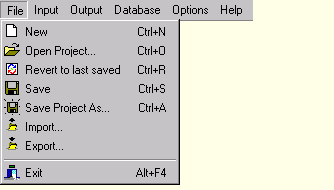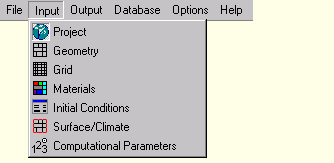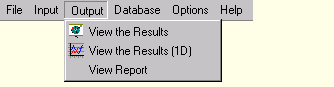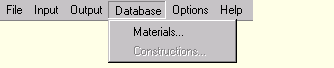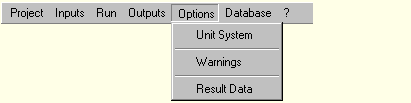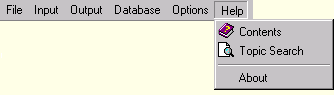Overview of WUFI's Dialog Structure
This list contains a description of all menu items and of all dialogs,
including dialogs which are not directly accessible via the menus,
but as sub-dialogs of other dialogs:
WUFI-2D:
File:
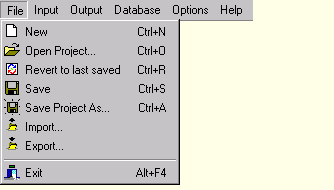
| • | New |
| | Wipes WUFI's memory clean and starts
a new project.
|
| • | Open Project... |
| | Displays a dialog in which you can specify the
directory
where your project
data reside.
|
| • | Revert to last saved |
| | Reverts the project to its last version saved in the
cache directory,
thus providing a rudimentary undo function.
|
| • | Save |
| | Saves the project data
to the save directory.
|
| • | Save Project As... |
| | Asks for a save directory
and writes the project data
there.
|
| • | Import... |
| | Imports archived project files.
|
| • | Export... |
| | Creates an archive file from your project data.
|
| • | Exit |
| | Closes WUFI-2D.
|
Input:
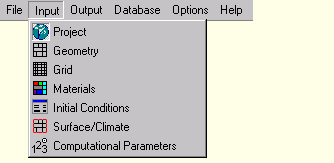
| • | Project |
| | This dialog can be used as a memo pad for some
administrative project info. |
| • | Geometry |
| | Here you define the geometry of the component
by assembling it from rectangular elements.
| • | Page Setup |
| | Use this dialog to define the home position and the default magnification for the component graphics. |
| • | Load From File |
| | Load a PostScript file describing the geometry of the component |
| • | Save To File |
| | Save the script describing the geometry as a PostScript file.
|
|
| • | Grid |
| | Specify the numerical grid for the component.
| • | Page Setup |
| | Use this dialog to define the home position and the default magnification for the component graphics. |
|
| • | Materials |
| | Assign material properties to the different elements of the component.
| • | Page Setup |
| | Use this dialog to define the home position and the default
magnification for the component graphics. |
| • | Allocation of Properties (Material) |
| | This dialog displays a list of materials that have so far been
assigned to different elements of the component. You can assign
an existing material to the component, add new materials you want
to assign to the component, and edit the properties of existing
materials.
|
|
| • | Initial Conditions |
| | Specify the temperatures and relative humidities existing in the different elements of the component at the start of the component. |
| • | Surface/Climate |
| | Assign surface coefficients and climatic boundary conditions to the different surface segments of the component.
| • | Page Setup |
| | Use this dialog to define the home position and the default
magnification for the component graphics.
|
| • | Allocation of Properties (Surface/Climate) |
| | This dialog displays a list of surface coefficients and climatic
conditions that have so far been assigned to different surface
segments of the component. You can assign a list entry to a surface
segment of the component, add new list entries or edit existing ones.
| • | Edit Surface Coefficients |
| • | Edit Climate |
| | You can edit the surface coefficients and select the climate
to be assigned to a surface segment of the component.
| • | Select Climate |
| | Select the climate to be assigned to a surface
segment. You may use measured climate data, schematic
sine curves or interior climates derived from exterior
climate data.
|
|
|
|
| • | Computational Parameters |
| | The options offered in this dialog allow you to control
the way the calculation is done.
|
Processing:

| | Click Start to run the calculation. You may Suspend or Terminate
the calculation at any time; the results accumulated so far remain
accessible and can be analysed.
| • | Edit Input File |
| | WUFI experts may edit the input file which transfers all
the input data to WUFI's numerical processor.
|
|
Output:
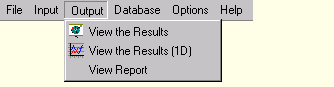
| • | View the Results |
| | Launches the program WUFI2Dmotion which displays the results
as animated 3D graphs.
|
| • | View the Results (1D) |
| | Launches a program which allows you to select regions of interest
in the component and to analyse the temporal behavior of
the mean temperatures, humidities etc. in this region.
|
| • | View Report |
| | Creates a report detailing all the project data and launches
the web browser to display it.
|
Database:
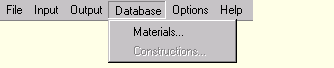
| • | Material |
| | The material database dialog allows you to browse the material
database and to create new catalogs and materials.
| • | Edit Catalog |
| | Use this dialog to create a new catalog
for user-defined materials
|
| • | New Material |
| | Use this dialog to create a new
material.
|
|
| • | Constructions |
| | The database also contains a collection of one-dimensional
building components. In WUFI-2D these are currently not accessible.
|
Options:
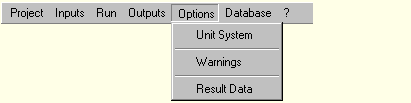
Help:
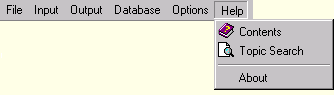
| • | Contents |
| | This menu item opens the contents dialog of the on-line help system. |
| • | Topic Search |
| | This menu item opens the keyword search dialog of the on-line help system. |
| • | About |
| | This menu item displays the version number of WUFI-2D. |
WUFI-2D Motion:
There is currently only a
very short description of the
WUFI-2D Motion program for visualizing the calculation results.