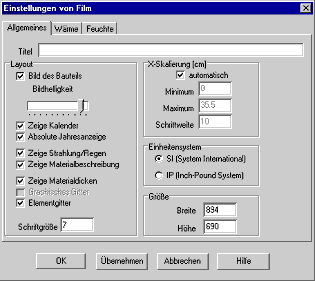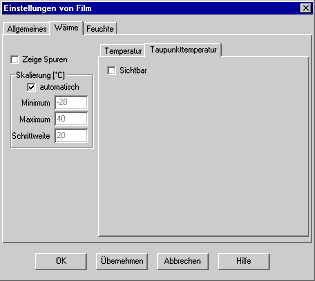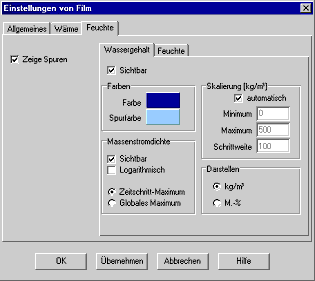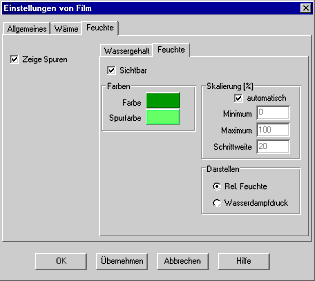1D:Dialog FilmProperties: Unterschied zwischen den Versionen
Len (Diskussion | Beiträge) Keine Bearbeitungszusammenfassung |
Len (Diskussion | Beiträge) Keine Bearbeitungszusammenfassung |
||
| Zeile 16: | Zeile 16: | ||
<TR><TD WIDTH="10"> </TD> | <TR><TD WIDTH="10"> </TD> | ||
<TD><B>"Title":</B><BR> | <TD><B>"Title":</B><BR> | ||
Enter a title that will be displayed above the component in the [[1D:Dialog_RunCalculationWithFilm | film]].<BR> | |||
<BR> | |||
</TD> | </TD> | ||
</TR> | </TR> | ||
| Zeile 24: | Zeile 23: | ||
<TR><TD> </TD> | <TR><TD> </TD> | ||
<TD><B>"Layout":</B><BR> | <TD><B>"Layout":</B><BR> | ||
<BR> | |||
</TD> | </TD> | ||
| Zeile 33: | Zeile 32: | ||
<TR><TD WIDTH="10"> </TD> | <TR><TD WIDTH="10"> </TD> | ||
<TD><B>"Picture of component":</B><BR> | <TD><B>"Picture of component":</B><BR> | ||
Check this option to tint the graphical display of the [[1D:Dialog_Assembly | component]] with the [[1D:Dialog_MaterialData | colors]] specified for the individual layers. The slide bar <B>"Picture Lightness"</B> adjusts the color saturation.<BR> | |||
<BR> | |||
</TD> | </TD> | ||
</TR> | </TR> | ||
<TR><TD> </TD> | <TR><TD> </TD> | ||
<TD><B>"Show calendar":</B><BR> | <TD><B>"Show calendar":</B><BR> | ||
You may show or hide clock and calendar.<BR> | |||
<BR> | |||
</TD> | </TD> | ||
</TR> | </TR> | ||
<TR><TD> </TD> | <TR><TD> </TD> | ||
<TD><B>"Display absolute years":</B><BR> | <TD><B>"Display absolute years":</B><BR> | ||
Uncheck this option to display the years in the calendar as a relative count "1, 2, 3,...", even if you have entered specific years for the [[1D:Dialog_Time | calculation period]] (e.g. from 2004 to 2012).<BR> | |||
<BR> | |||
</TD> | </TD> | ||
</TR> | </TR> | ||
<TR><TD> </TD> | <TR><TD> </TD> | ||
<TD><B>"Show radiation/rain":</B><BR> | <TD><B>"Show radiation/rain":</B><BR> | ||
Show or hide the bar indicators for solar radiation and rain.<BR> | |||
<BR> | |||
</TD> | </TD> | ||
</TR> | </TR> | ||
<TR><TD> </TD> | <TR><TD> </TD> | ||
<TD><B>"Show layer description":</B><BR> | <TD><B>"Show layer description":</B><BR> | ||
Show the [[1D:Dialog_Assembly | material name]] below each layer of the graphical component display, or hide it.<BR> | |||
<BR> | |||
</TD> | </TD> | ||
</TR> | </TR> | ||
<TR><TD> </TD> | <TR><TD> </TD> | ||
<TD><B>"Show layer thickness":</B><BR> | <TD><B>"Show layer thickness":</B><BR> | ||
Show the [[1D:Dialog_Assembly | layer thickness]] below each layer of the graphical component display, or hide it.<BR> | |||
<BR> | |||
</TD> | </TD> | ||
</TR> | </TR> | ||
<TR><TD> </TD> | <TR><TD> </TD> | ||
<TD><B>"Element grid":</B><BR> | <TD><B>"Element grid":</B><BR> | ||
Show or hide the [[1D:Dialog_Assembly | numerical grid]].<BR> | |||
<BR> | |||
</TD> | </TD> | ||
</TR> | </TR> | ||
<TR><TD> </TD> | <TR><TD> </TD> | ||
<TD><B>"Font size":</B><BR> | <TD><B>"Font size":</B><BR> | ||
Adjust the size of the font used in the graphical display.<BR> | |||
<BR> | |||
</TD> | </TD> | ||
</TR> | </TR> | ||
Version vom 16. September 2008, 19:12 Uhr
Dialog: Film: Properties
This subdialog serves to customize the film display.
"General":
| "Title": Enter a title that will be displayed above the component in the film. |
|||||||||||||||||
| "Layout": |
|||||||||||||||||
|
|||||||||||||||||
"X-Scale [cm]":You may specify a scale for the x-axis or rely on WUFI's automatic scaling. |
|||||||||||||||||
"Unit system":You can switch between SI and IP units. |
|||||||||||||||||
"Size":You can specify the size of the film window in pixels. |
"Heat":
"Moisture":
"Show traces": Check this option in order to tint the area swept by the curves. This
is useful for a quick overview of the extremal values that have occured
at each loction of the component.
|
|||||||||||||||||||
| "Water content": |
|||||||||||||||||||
|
|||||||||||||||||||
| "Humidity": |
|||||||||||||||||||
|