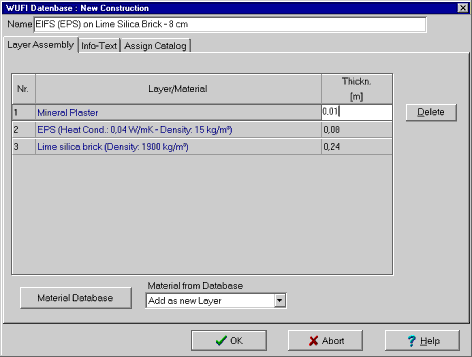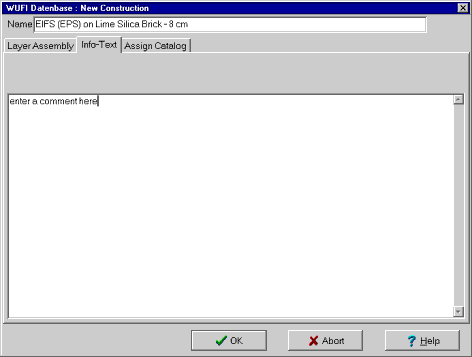1D:Dialog DatabaseConstructionsNew
Dialog: Database Constructions - New Construction
This subdialog serves to create or edit a user-defined construction in the constructions database. It contains several tab sheets:
"Layer Assembly":
In this tab sheet you can enter, edit or view the highlighted construction.
- "Name:"
Enter the name of the construction.
- "Layer/Material":
You define the construction by editing this assembly table. This is done with the following tools:
- "Material Database":
This button opens the material database screen. Select the desired material and transfer it to the assembly with a double-click or by pressing the "Assign" button.
- "Material from Database":
Use this drop-down list to specify where the material transferred from the material database (see above) shall go:
- "Add as new Layer":
The material will be inserted as a newly created layer at the end of the table.
- "Insert as new Layer":
The new material will be inserted as a newly created layer in front of the highlighted layer.
- "Replace Data of Layer":
The new material will replace the material of the highlighted layer.
- "Add as new Layer":
- "Delete:"
Remove the highlighted layer from the table.
- "Thickn. [m]":
Enter the thickness of the layer. You need not enter the thickness manually if you have transferred it from the material database together with the material data.
"Info-Text":
Here you may enter any info or remarks on the construction.
"Assign Catalog":
The construction needs to be assigned to (at least) one of the catalogs. This tab sheet displays a list of All Catalogs that are user-defined (you cannot assign a construction to one of the predefined catalogs).
Double-click on the catalog(s) to which you want to assign the construction. These
catalogs are transferred to the "Material is in Catalog" list. The
construction will be assigned to all catalogs in this list.
Use the "Delete Catalog" button to remove the highlighted catalog
from this list (in order to delete the catalog from the database, use the
"Edit Catalog" dialog.
The construction will be added to the database when you close this dialog with the "OK" button.