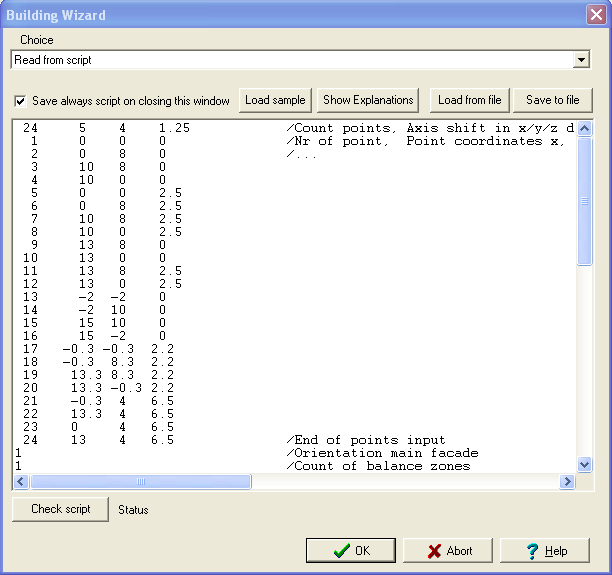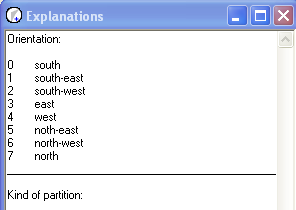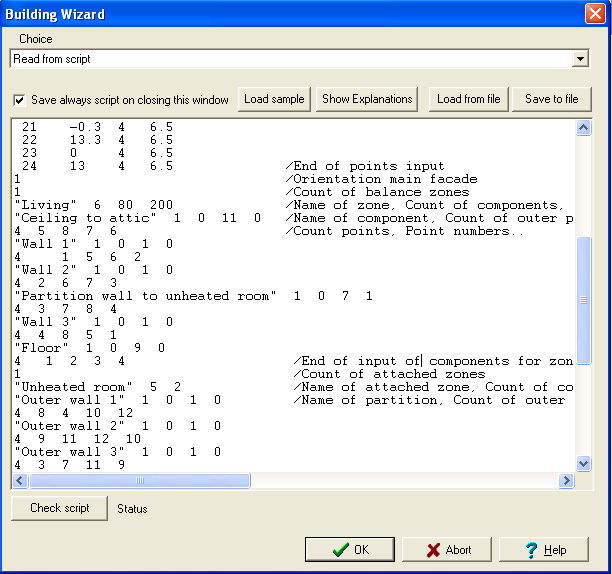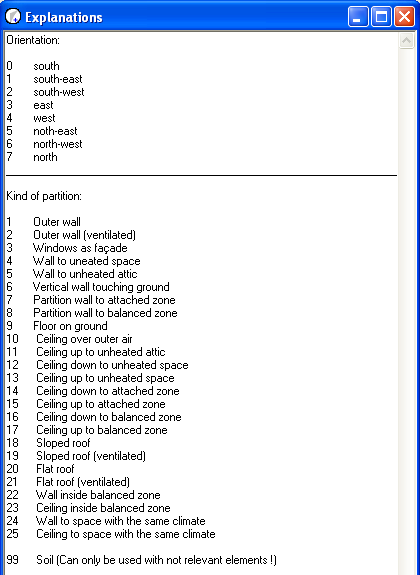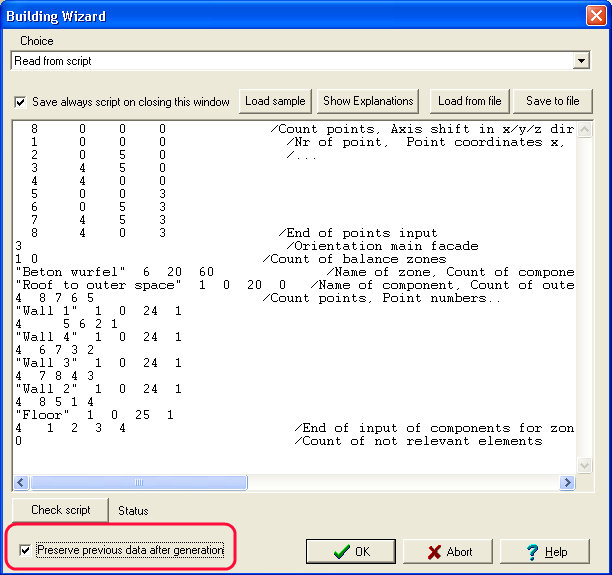Plus:Script
Script Input
Follow the steps in this guidance to create a building in WUFIplus with script input:
The Script input in the building wizard in Wufi plus starts with sketching a model. In the model you have to define the corner points. If you imagine a wireframe graphic model it is easier to add the points in the script. The Wireframe describes the outer surface of the building.
Points input: First of all the Count of Points is necessary to be described. The building has to be specified (Count of points; in the sample 24). Secondly the position of the axis could be defined: x, y, and z values (Axis shift in x/y/z; in the sample. 5 4 1.25). The position of the axis is just relevant for the visualisation.
In the second line (1. column) the consecutive number which defines the point has to be entered (Nr of point).Additional every point has to get his coordinates x, y, z. If you want to take some notes behind a point or something else you have to do a front slash. The order of points is free. End of points input.
After the point description you have to assign the main facade (Orientation main facade). You can check the “orientation” if you press the button “Show Explantations”. The orientation with value 0 means “North” is positive y-axis. (0: y = N; 1: y = NW; 2: y = NO; 3: y = W; 4: y = O; 5: y = SW; 6: y = SO; 7: y = S). You can easily check the orientation in the 3-D image.
Zone input:
Now start the input of the zones. The input of the first line depends on the WUFI-Plus version. In versions before 1.3.0.1379 you only have to write down the number of balanced zones. In later versions you also have to set the count of attached zone.
In the following line, you have to choose a name for the zone in quotation marks first. Thane you count the amount of components (surfaces). In this line you also enter the floor area value and the Net volume. In the next line with the name of the first component addicted to the zone you wrote in quotation marks (Name of component). Further you input the count of outer polygons (mainly 1) and the count of inner polygons (mainly 0). Thirdly you have to find out the kind of partition using the explanations (Kind of component = Kind of Partitions). At the end of this line you write the number of the attaching zone. (If the component adjoins to the outer climate write 0; if the component adjoins to an attached zone write the number of the attached zone) (By working with attached zones the component between the main zone and the attached zone has to be integrated only once.) The solar gains through one zone into another won’t be applied.
In the next line you create the surface entering corner points. First write down the count of points. After this, write down all corner points (by using there number) counter clockwise regarded from the outside. If the direction of the component is right, you can see it in the preview of the building (assumed you choose different colours for inner and outer surface). Enter the other walls similar. End of input of components for zone. If you defined another balance zone you have to specify it now the way you did for the first one starting by the name.
Attached zones: The description of the attached zones is similar to the balance zones. Versions later than 1.3.0.1379 start with the name of the zone. Earlier Versions start with the count of attached zones. If there are no attached zones the count is 0. The rest of the input has to remain empty.
Not relevant elements: The description of the not relevant elements is also similar to the balance zones. Start with the count of not relevant elements. If there are no “not relevant elements” the count is 0 and the rest of the input is left out. You finished the input.
After having finished the input you can check your script with the Button “check Script”. Mistakes in the script will be highlighted.
Note: Later modifications in the script overwrite the building data (assembly; shading device; …). To avoid this it is possible to activate the check box “preserve previous data after generation”. But be aware that some changes in the script will not be implemented (for example a change of the “Kind of component”).
“Balanced zone”: A “balanced zone” defines a zone for which results are requested. “Attached zones”: “Attached zones” defines zones which influence the “balanced zone”. If the “attached zone” has the same climate as the “balanced zone” it is easier to define this with the “Kind of component” (24 Wall to space with the same climate; 25 Ceiling to space with the same climate).