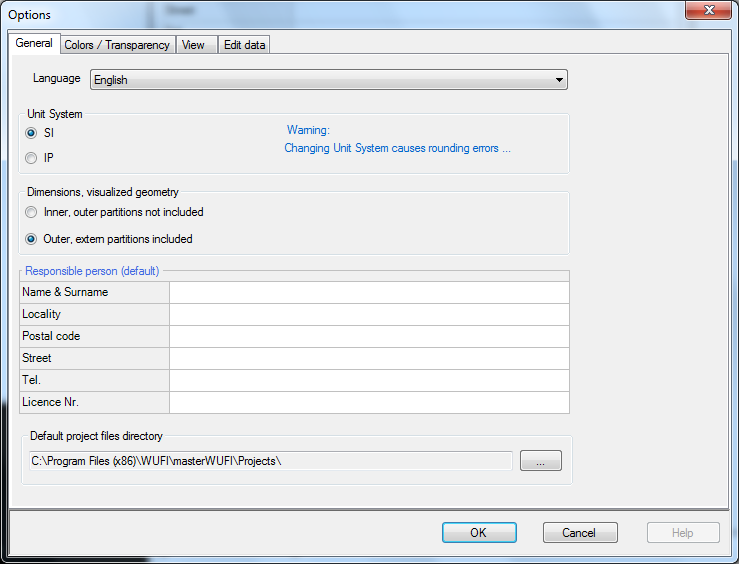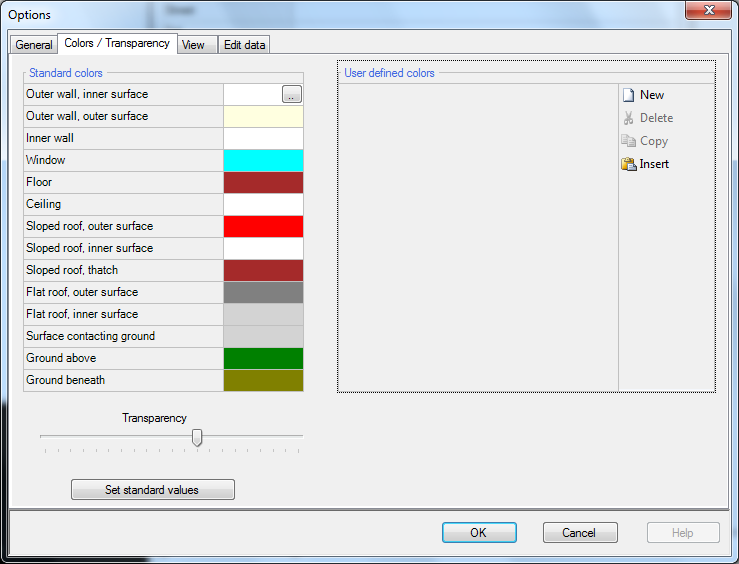Passive:Options
Options
The option window gives you the opportunity to chance settings like language, colors in the Visualization Box or additional data.
General
- Language: Here you can change your language. Current available languages are English, German and Italian.
- Unit System: Change between SI and IP. Keep in mind that changing the units mid-work will cause rounding errors.
- Dimensions: You can define your building by inner or outer dimensions. If you select inner dimensions, WUFI will build the wall out from the outer side of the model, and vise versa.
- Responsible Person: Feel free to set your real name.
- Default directory: WUFI will always open this directory when you try to save or open a project. If you want to work in another directory or folder, you could change this for time saving purposes.
Colors / Transparency
- Standard colors: Changing the colors will change the colors of the associated parts of the building in the 3D visualization box.
- User defined colors: Define your own colors.
- Transparency:
- Set standard values: If your house has gotten too colorful, this will reset back to the standard colors. It will NOT reset the transparency.
View
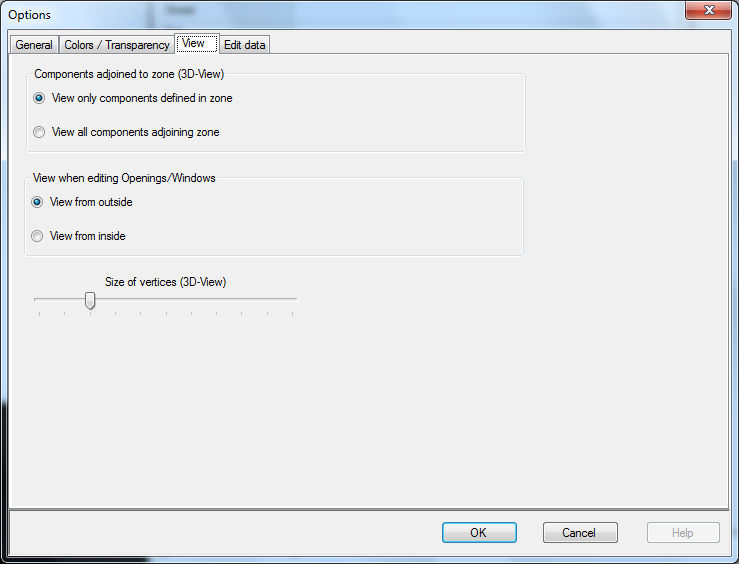
In View you can decide whether to view only components in the defined zone or view all components adjoining the zone. This is useful when single zones are viewed in the Visualization Box. If you want to find out how to view single zones, click here. This is important as components can be adjoining one zone but belong to another. To check whether zones are closed the second option should be checked.
The "View when editing Openings/Windows" setting determines whether the 'Component Openings' window should be viewed from inside or outside. This setting can easily be changed in the 'Component Openings' window itself, too.
Edit Data
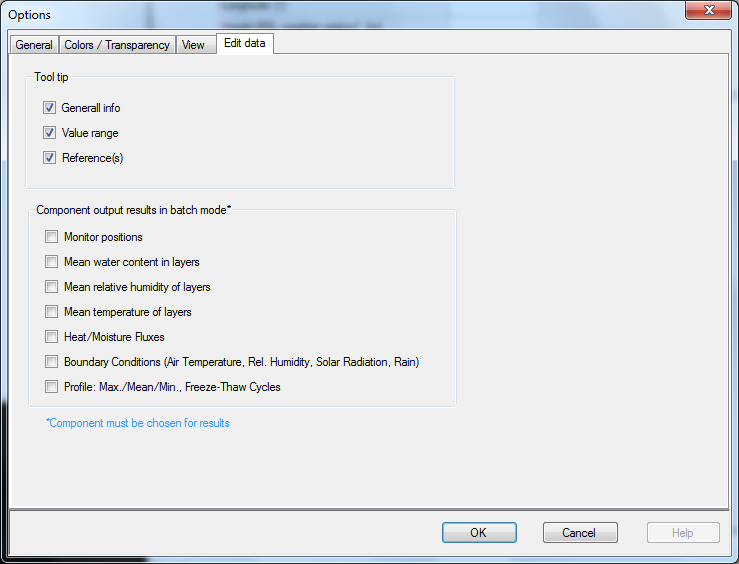
Edit data allows you to switch the tooltips on and off and choose the output of the batch mode.
Tool tip
The tooltips can be a great help for the first few times working in WUFI®Passive. By checking the box for "General info", the tooltips are activated. Drag your mouse over an empty field to view info about its function. The "Value range" will then also give you typical input values for the field. Under "References", associated norms are displayed.
Batch mode
Here you can change the output result WUFI will give in batch mode.