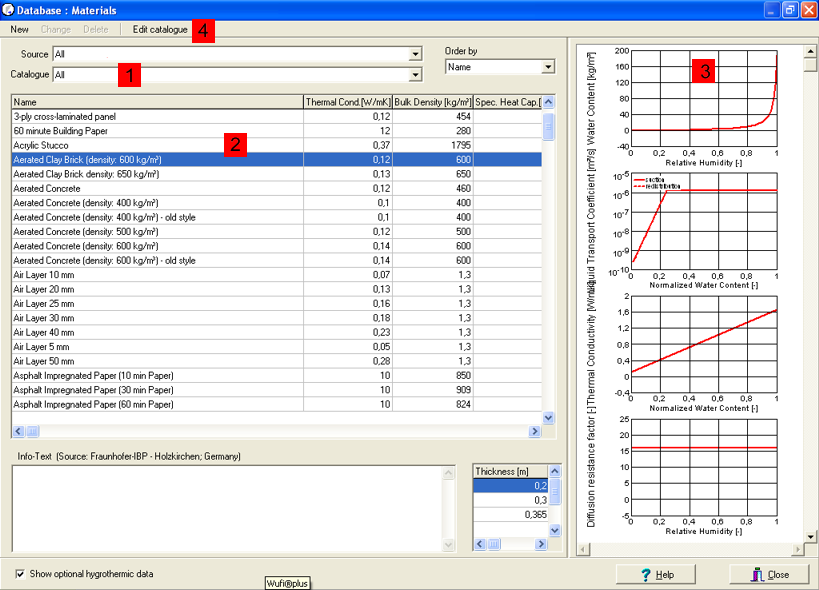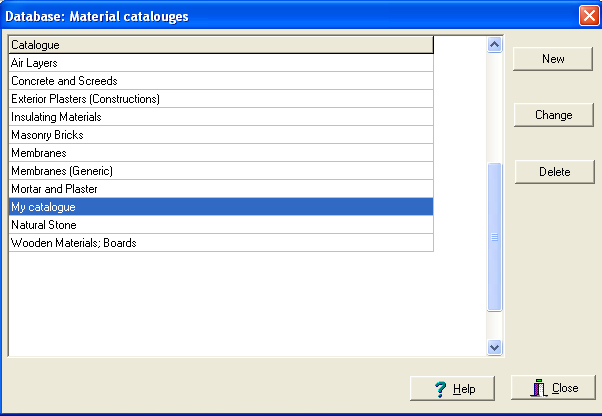Plus:Dialog DatabaseMaterials: Unterschied zwischen den Versionen
Len (Diskussion | Beiträge) (Die Seite wurde neu angelegt: = Dialog: Database Materials = Bild:WUFI-Plus_DatabaseMaterials.png <P> In this dialog you can view the material data contained in the materials database. You als...) |
Len (Diskussion | Beiträge) Keine Bearbeitungszusammenfassung |
||
| Zeile 53: | Zeile 53: | ||
</P> | </P> | ||
<P> | <P> | ||
[[Bild: | [[Bild:WUFI-Plus_DatabaseMaterialsNew.png]] | ||
</P> | </P> | ||
<P> | <P> | ||
Version vom 24. November 2008, 09:51 Uhr
Dialog: Database Materials
In this dialog you can view the material data contained in the materials database. You also can add and edit your own materials (you can not edit the predefined materials).
In order to assign material data from the database to the current construction assembly, use the dialog "Material Database", which can be accessed from the "Assembly" dialog via the "Material Database" button.
The material data are organized by Sources and by Catalogs
(1).
The source indicates the institution which has provided the data. You may select
"All sources" in order to see all data, or you may select only one
source if only a subgroup of data is relevant to your investigation.
For each source, the data have been organized in catalogs which comprise a specific
category of building materials each (e.g. "Plasters and Mortars",
"Insulation Materials", etc). Select "All catalogs" to view
all materials of the selected source.
The materials contained in the selected sources and catalogs are displayed in the materials list (2). You may "Sort" the materials by name or by one of the basic material parameters.
The following data are displayed for each material:
- The basic parameters of the materials are displayed in the list itself.
- For some materials typical thicknesses are available which are specified in a separate list box.
- The large display panel on the right side of the screen (3) displays the optional material parameters of the highlighted material, complete with data tables and graphical curves. If you uncheck the "Show Optional Parameters" checkbox, this display panel vanishes and you can view the materials list more comfortably on a smaller screen.
For a discussion of the material data, please consult the reference: Material Data.
The predefined materials in the database are read-only and cannot be edited. However, you can add your own materials to the database. To do this, first create your own catalog with the "Edit catalog" button (4):
The catalog editor subdialog displays a list of the catalogs in the database. The predefined catalogs are read-only, but you can create a "New" catalog, "Change" the names of your catalogs and "Delete" your catalogs.
In order to enter a new material into the database, open the "New Material" subdialog with the "New" button (4), enter the material data and assign them to one of your catalogs.
In order to edit one of your materials, select it in the materials list (2) and use the "Change" button (4) to edit the material data or the "Delete" button (4) to remove the material.